Editing your Personal Profile Page
Your personal page
Personal profile page fields (DOCX, 17 Kb)
While the Russian version of a personal page opens immediately, the English version needs to be checked by a website editor.To activate the English version of your personal profile page, click on the British flag icon in your user profile and then change the status of English version to 'Draft' and click Save. To activate the page, please send a request to HSE University website support. Russian-speaking users should apply via the service desk here. If you don't speak Russian or need our assistance, please contact Maria Nikitina via mpustovoyt@hse.ru. 
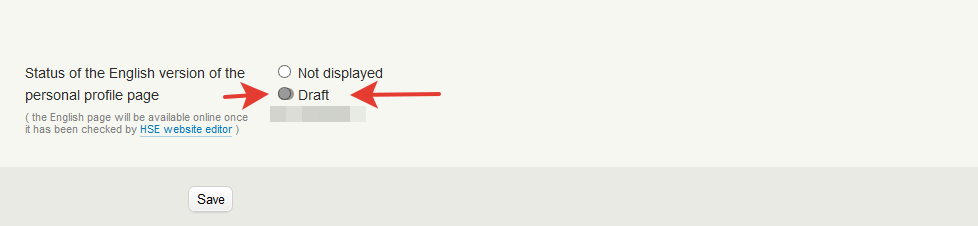
Required fields that are downloaded automatically from the HR database
- Name, surname
- Department and position
- Employment start date
- Total years of employment (if applicable)
- Length of teaching and research experience (if applicable)
- Education (if applicable)
- Academic degree (if applicable)
- Academic title (if applicable)
- Awards and achievements (if applicable)
- Timetable (if applicable)
Required fields that have to be completed by the user
- Continuing education / Professional retraining / Internships / Study abroad experience (if applicable)
- Professional interests – choose tags from the list of keywords
- Patents and intellectual property rights certificates (if applicable) – indicate the exact title of the patent/certificate, with number and date. This field has to be completed with the support of the Legal Support Office.
- Membership in editorial boards of academic journals (if applicable)
- Publications
- Grants (if applicable)
- Academic supervision (if applicable) – this field shows doctoral students that work under your academic supervision; it has to be completed with the support of the Office of Doctoral Studies
- Courses (if applicable) – this information downloads automatically from the ASAV comprehensive academic information system. Please make sure that it is correct. The Office of Degree Programmes is responsible for the system.
- Work experience or CV
- Language proficiency
- Photo
- Work address
- Working hours / consultation hours
- Supervisor
- ORCID (if applicable)
- Researcher ID (if applicable)
- Scopus Author ID (if applicable)
- Google Scholar (if applicable)
Optional fields
- Presentations at academic conferences and seminars
- About me
- Phone
- Accounts in social media
Please add your name, middle name, and last name in English yourself, so that it is spelled correctly.
If you see any mistakes in the information that is automatically generated, please report them to personal profile page coordinator at your department.
There are instructions on how to edit personal pages directly in the user profile. To see them, click the big blue button that reads ‘How it works’.
Adding new tabs
If you want to add information that does not fall under one of the suggested tabs, you can create a new tab. To do so, click the button <Add Tab>, enter a heading in Russian and/or English, and press <OK>.
You can then add the necessary information in the new tab. Click <add text> and complete the fields.
Working with the tabs
The blocks marked with a ‘lock’ are generated automatically from various HSE databases and cannot be changed, deleted or moved. Blocks not marked with this symbol can easily be moved with a mouse, and their order can be changed. You can add a new block by clicking <add text>. The new block can also be dragged to any other tab.
If you have deleted a block that is contained in one of the tabs by default and where the information is generated automatically, you can easily restore it by clicking <+> at the bottom of the tab. You will see the list of blocks that can be restored.
If you have deleted a block that was created manually, you will not be able to restore it automatically. You will have to enter the information again manually.
Please note that all changes are saved only after you press the <Save> button. If you delete something occasionally, or added something incorrectly, simply close the page without saving.
To keep the text in all tabs in one style, please use one of the following methods to add the information:
1. Complete all tabs and fields directly in the user profile, without copying it from word processors, browser etc.;
2. First copy the text to Notepad, then copy it from Notepad directly to the text field in the user profile;
3. Use the <Insert from Word> button. If the text still appears different from automatically generated tabs, use the <Remove formatting> button;
4. Copy the text using the <Insert only text> button. In this case all the formatting will be removed;
5. After inserting the text in the text field, select the entire text and press the button <Remove formatting>.
Professional interests
Press <Add (English)>, enter the keyword, and press <Find>. You will see a list of interests with the keyword. Choose a word or word combination, and press <Select>.
The photo is uploaded from the security service database. Once a week, the Security Office sends photos to the HR Office, which uploads them to the HR database. Employees can also add a photo themselves. To do so, choose <Photo> in the personal profile. You will see the interface for uploading a photo. Press <Crop> to select the part of the image to be shown on the personal page. Press <Save>!
Please choose a recent photo that people will be able to recognize you from easily.
Attaching course syllabi on teachers’ pages
All courses from the curriculum must have a file with the syllabus. The syllabus should be attached to the course description either by the responsible person in the department or by the course author.
Scopus, SPIN RSCI, ORCID, Google Scholar and other databases
If you have any questions regarding these databases, please contact your personal profile page coordinator.
‘Supervisor’ field
The immediate supervisor is indicated in this field.
The HSE website maintains a database of publications by all university staff. All publications are added manually by their authors. Publications should be added as soon as possible after they are issued.
Below is a brief guide on how to add a publication. Please also see the full reference on adding publications.
Adding publications
New publications are added in the user profile. In order to add a publication, please complete the following steps:
1. Follow the ‘Publications’ link in the Research and Publications section of your personal profile.
2. Click link ‘full list’ in the 'Publications' field.
3. On page Publications on the personal webpage, click link 'Adding/editing publications' and complete the form for each publication.
To make the publication visible in the database and on your personal page, change the publication’s status to ‘Ready’.
Staff members from the Office of Online Media Resources can help you add a publication to the database.
If you wish to add a mass media item, click on 'Mass Media items' section (in the right-hand column under your photo).
Attaching a CV
You can add a short biography in the ‘Additional information’ field. You can also add a longer version as a separate file. To do so, choose the ‘Attach CV’ section and upload the file.
Applications
In your user profile you can submit applications, including for academic mobility or financial support to participate in academic events.
.png)
.png)